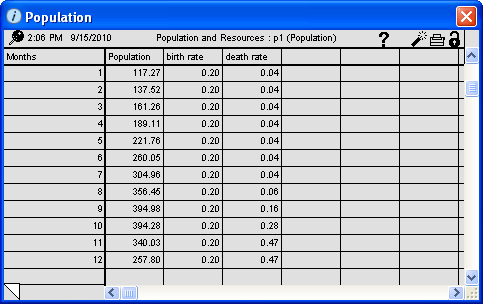
The Table Pad window displays the table pad. For information about defining table pads, see Table pads. For more information about pads, see Working with pads.
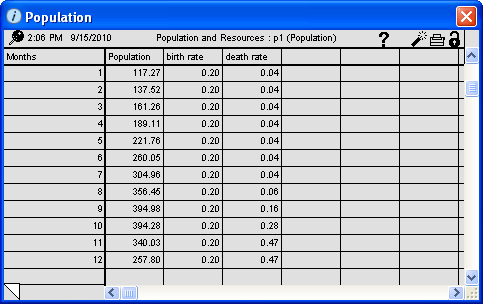
 /
/ 
Click the pin to pin or unpin the table pad from the layer. Pinning a pad to a diagram layer makes the pad visible whenever you are viewing the layer on which it's pinned. For more information, see To pin or unpin a pad .
Note: If the pin appears grayed out ( ), the pad is actually on a different layer than the one you are currently viewing. You can only pin the pad to the layer on which it was added.
), the pad is actually on a different layer than the one you are currently viewing. You can only pin the pad to the layer on which it was added.
Displays the date and time that the table was created, or the date and time of the last simulation run.
The top of the table displays the table pad's name (as specified in the name plate for the table pad icon), followed by the page number of the currently displayed pad page (if the pad has multiple pages), followed by the page's title (in parentheses).
The currently displayed page's title also appears in the table pad's title bar.

Use the  button to add, view, or edit documentation for the currently displayed page.
button to add, view, or edit documentation for the currently displayed page.
 .
.Note: If you have defined a comparative table and have generated output using the software's sensitivity analysis feature, clicking the  button opens a journal of the most recent sensitivity setup in the Sensitivity Setup window. For more information about using sensitive analysis, see Performing sensitivity analysis.
button opens a journal of the most recent sensitivity setup in the Sensitivity Setup window. For more information about using sensitive analysis, see Performing sensitivity analysis.

Note: The navigation arrow appears only when you have selected an entity name in the table pad.
Click  to navigate to the selected model entity on the Map or Model layer.
to navigate to the selected model entity on the Map or Model layer.

Click  to clear the currently displayed table values.
to clear the currently displayed table values.
Note: The dynamite button is not available if the table values are locked.

Click  to print one or more pages in the table pad.
to print one or more pages in the table pad.
 /
/ 
Click  to lock the current table values. When values are locked, they will not be overwritten during subsequent simulation runs until they are unlocked. To unlock the values, click
to lock the current table values. When values are locked, they will not be overwritten during subsequent simulation runs until they are unlocked. To unlock the values, click  .
.
 /
/ 
If the pad contains more than one page, use the page turner in the pad's lower-left corner to move between pages. If the pad has only one page, an "x" appears in the page turner. For more information, see To turn the page in a pad.